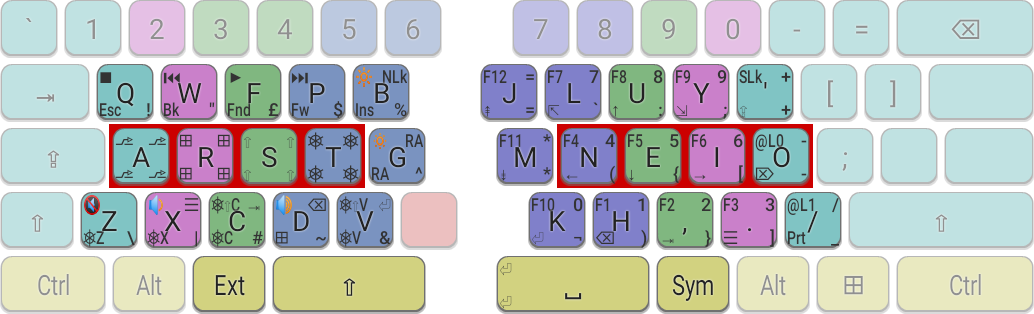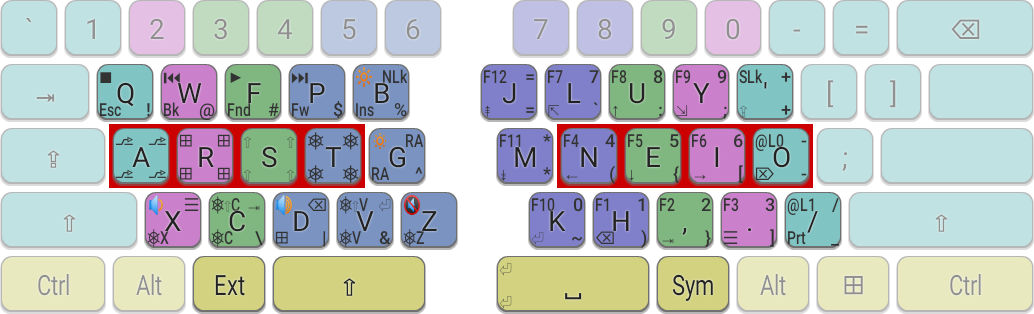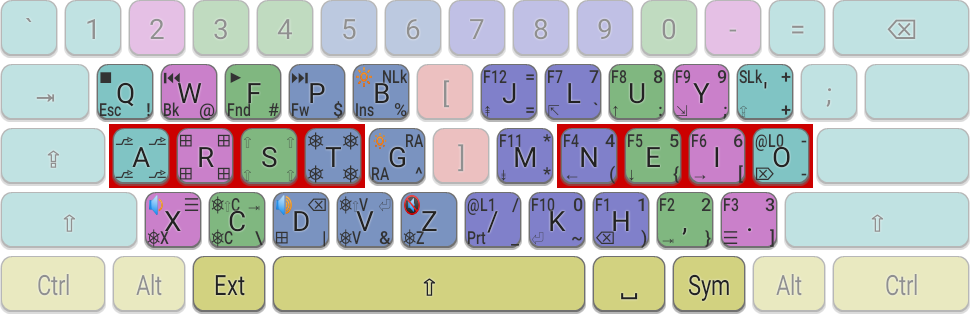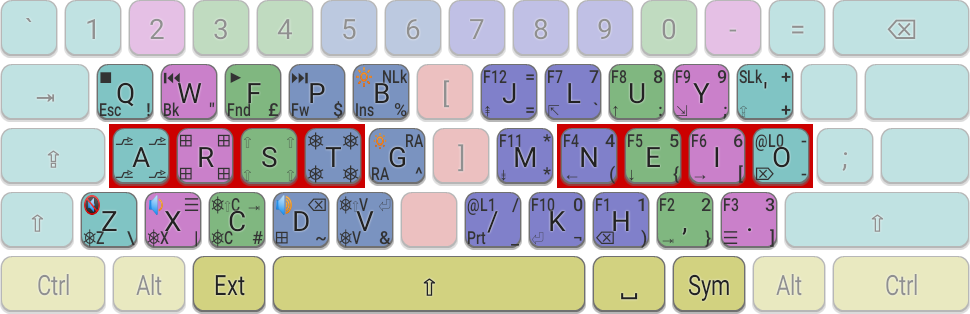Seniply is an ergonomic, minimal keyboard layout for a keyboard with at least 34 keys. The minimum requirement is 30 keys in the main body plus 4 thumb-keys. All the features (and more) of a standard full-size keyboard are available by making use of six layers, which are activated via the thumb keys. The default base layer is Colemak-DH.
It is designed to be compatible with both small ergo keyboards and traditional keyboards. Special firmware such as QMK is optional. On non-programmable and traditional keyboards, support is provided using KMonad.
See the hardware section below for more details on recommended keyboard types.
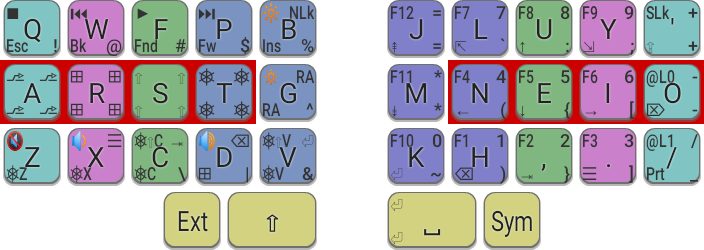

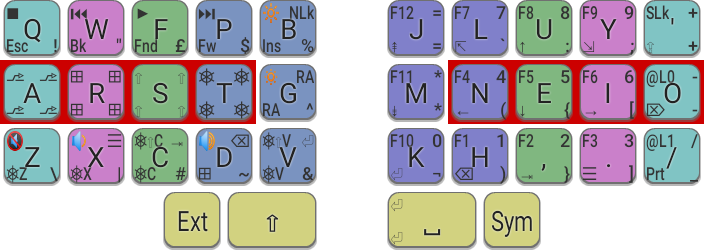

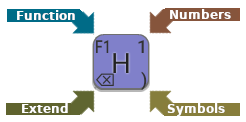
Features
- Low travel distance by keeping fingers near their home positions; movements larger that 1 key-unit are avoided.
- Well positioned thumb-keys are used to access layers - six layers are supported - with no need for dual-role (i.e. mod-tap) keys.
- Sticky (one-shot) modifiers are used to fully support Ctrl, Alt, etc, without the need for dedicated keys. No more modifiers in awkward corners of the keyboard.
- Layer mappings designed to be intuitive and easy-to-learn.
- Easily adjustable and expandable to meet user requirements (e.g. to support multilingual typing).
- Compatible with standard staggered keyboards, but for best results, a keyboard with a split spacebar is recommended.
Layers
Base Layer
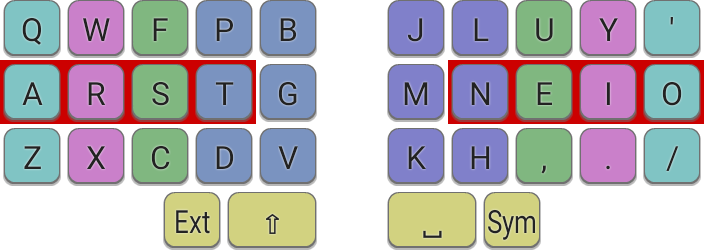
The base alpha layer is Colemak-DH, modified slightly so that apostrophe is moved to the semicolon location. Being the more frequent character, apostrophe is more deserving on a spot on the base layer when using a minimalist layout. (Semicolon and colon are still easy to access on a symbols layer). The spacebar is mapped to the inner-right thumb key. The second layer is the standard Shift layer, and is selected by holding down the inner-left thumb key.
Extend Layer
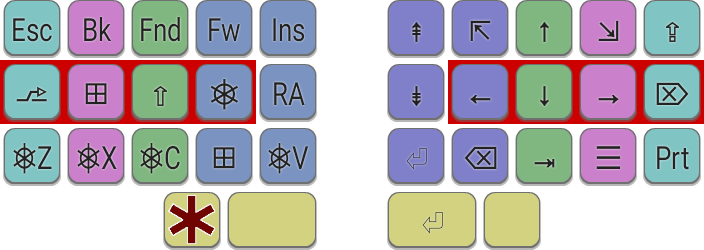
Key:
⇧ Shift, ⎈ Ctrl, ⎇ Alt, RA AltGr, ⇪ Caps, ⇥ Tab, ⇱ ⇲ Home/End, ⇞ ⇟ Page up/down.Navigation and other non-printable functions are provided by the Extend layer, which is heavily based on DreymaR's original. The Extend layer is selected via the left-most thumb key. This layer provides navigation, page up/down, home/end on the right-hand side. Backspace ⌫ is assigned to a comfortable spot on a strong index finger (Ext-H), with Delete ⌦ also well positioned on the home-row (Ext-O).
On the left-hand side are home-row modifiers for Alt, Super, Shift, Control and AltGr on A,R,S,T,G respectively. As with DreymaR's Extend, these modifiers can be held down and combined with other Extend functions such as arrows etc, to comfortably produce combinations like Ctrl ⌫, Alt ←. Importantly though, these home-row modifiers are also implemented as one-shot (sticky) keys, which makes it easy to do Control and Alt shortcuts without needing dedicated modifier keys. An additional non-sticky Super key is provided on Ext-D as some desktop environments require this key to be tapped on its own. Commonly used operations like Cut, Copy, Paste and Undo have dedicated shortcuts in this layer too.
Examples:
(i) Output Ctrl-A using Ext-t a
(ii) Output Ctrl-W using Ext-t w
(iii) Output Alt-Tab using Ext-a-,
Function Layer
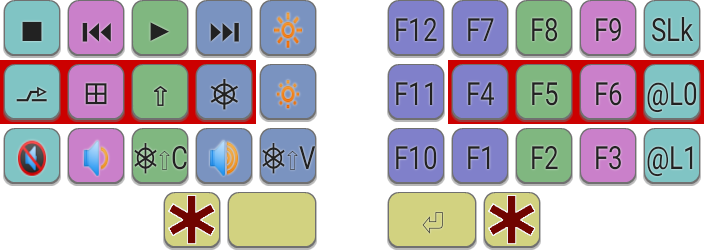
To accommodate the reduced number of keys, the function keys are mapped in a dedicated Function layer. This is accessed by holding down the two outermost thumb-keys, or, on keyboards with support for additional thumb keys, you may prefer to map it to a spare single key. The function keys are mapped on the right-hand side, following a familiar Numpad-like convention for ease of learning. As with the Extend layer, home-row modifiers are available to combine with function keys. Mappings are also provided for screen brightness, media and volume controls. There are also keys marked @L0 and @L1 which are reserved for switching the base layout (e.g. for switching to Qwerty for gaming modes etc).
Examples:
(i) Output F11 using Ext-Sym-m
(ii) Output Ctrl-F5 using Ext-Sym-t-e
(iii) Output Alt-F2 using Ext-Sym-a-,
Symbols Layer
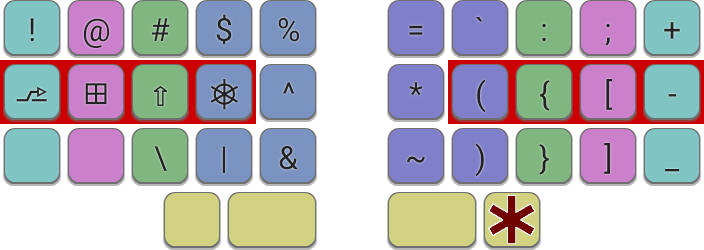
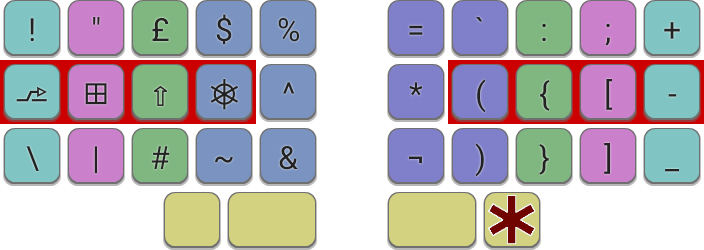
Non-alphabetic symbols (excluding numbers) are provided by the Symbols layer, activated by holding the right-most thumb key. Common symbols such as brackets, colon and semicolon are on the right, with shifted-number characters on the usual sequence on the left, together with the remaining symbols. Modifiers are also provided along the left-hand side home-row for for easy combination with symbol keys; these work the same as in the Extend layer. Some mathematical symbols are also provided in the same positions as in the Number layer. Note also that each bracket type is assigned a finger, e.g. ( and ) are both on the index finger - this does not cause a same-finger bigram since opening and closing brackets are not usually typed together. In fact the opening bracket is often more common as many editing tools (such as IDEs) automatically fill in the closing bracket, hence in this layer it is the opening brackets that occupy the home positions.
Examples:
Output Ctrl-plus (Browser zoom) using Sym-t-'
Output Alt-backtick using Sym-a-l
Numbers Layer
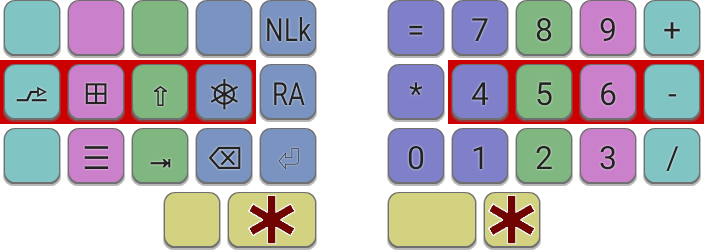
The Numbers layer has numbers and basic mathematical symbols are on the right-hand side, arranged in a Numpad configuration for convenience. Again, modifiers are provided to allow easy typing of certain applications' shortcuts. In the 34-key implementation, the Number layer is accessed via two thumb keys - the Sym and Shift keys - but you may prefer to assign this layer to a single key. It is recommended to use either an additional left-hand thumb key where available, or the CapsLock key position on a regular keyboard.
Example:
Output Ctrl-4 using Num-t-n
Output AltGr-1 (¹) using Num-g-h
Customization
Seniply is designed to be easily customized if you have additional requirements, such as supporting multiple languages or extra symbols. Also note that in most implementations, the keycodes themselves are being remapped, whereas the task of converting keycodes to characters is done by the operating system. So you may get varying results by setting other national keyboard layouts in your system's options — the US and UK symbols layers are shown above as indicative examples. There are some undefined mappings in the Number layer to allow additional custom mappings to be defined.
Extra care is needed when assigning unicode characters to keys that are not usually defined in your OS's currently selected keymap. For these to be printed correctly, the OS must translate a sequence of keycodes to printable characters, for example using Compose. On Linux, the "Menu" key ☰ is often defined as Compose. In operating systems that don't support Compose natively, this feature can be provided by an external tool, such as WinCompose for Windows.
A further note regarding symbols: is possible to type any of the symbols that would normally be made available via the AltGr key, where configured on your system. For example, if AltGr-a usually produces æ on your system, you can reproduce this with Ext-G a. Using this technique substantially increases the number of symbols that are available just using keys right under your fingertips!
Hardware
Seniply works best on the following types of hardware:
- Small ergonomic boards such as the Planck, Kyria, Atreus, Corne, Lets Split, etc.
- Larger ergonomic boards such as the Preonic, Ergodox, Moonlander, etc. In this case, usage of the additional keys is optional.
- Traditional staggered keyboards that are physically split or have split spacebar, such as Ergo Pro, UHK, Dygma Raise, Mistel Barocco, or similar.
It is also works satisfactorily on traditional staggered keyboards with smaller (at most 5u wide) spacebar, as is typically found on laptops. On these keyboards the Wide Mod is required.
Other keyboards, especially those with a large spacebars, are not suitable for Seniply's thumb-based layer selection system. But you may adapt it somewhat by using other keys, e.g. CapsLock and Enter, as viable alternative layer selection keys.
Traditional Keyboard mappings
Support is included for traditional keyboards, via the KMonad-based implementation.Download
Currently supported:
• QMK - Some example mappings for QMK firmware based devices:
- a USB-USB converter device.
- the Redox keyboard.
• Chrysalis - for keyboards supported by the Chrysalis configurator (Atreus).
• XKB - SteveP's fork of DreymaR's Big Bag for XKB - mostly implemented.
• AHK - An AutoHotKey implementation is coming soon!
Naming
The name Seniply derives from seni (six) and ply (layer).
Acknowledgements
- KMonad keyboard configuration tool.
- DreymaR's Big Bag (especially the Extend Layer).
- Miryoku Layout